How to open MDI file
First He asked me should he download this MDI file when I said yes his next question was how to open MDI file as its showing unknown file type on the computer.I was aware what to for this so I just added scanning, OCR and indexing filter component in installed Ms Office and it worked.
Here is detailed tutorial how to do that. I am showing for MS office 2007 but there is almost similar procedure for MS office 2003.
1) First open add remove program. You can use shortcut command “Appwiz.cpl” from run panel. (For more shortcut command and keys please visit my previous post here and here).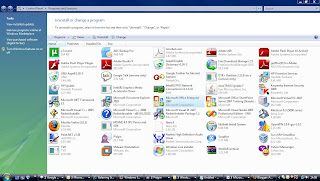
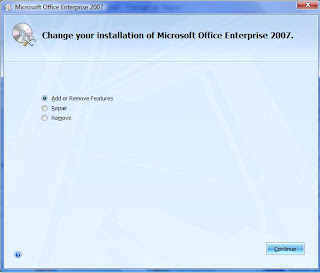
4) In next screen you will get bellow screen. Here find the office tools and when you will expans office tools you will get Microsoft Office document Imaging.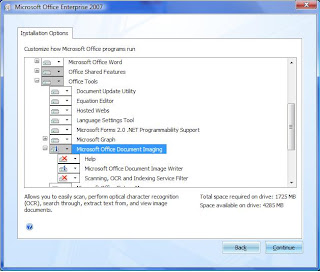
5) Expand this Microsoft Office document Imaging and you will get scanning, OCR and Indexing service filter. Right click on this and select run from my computer.
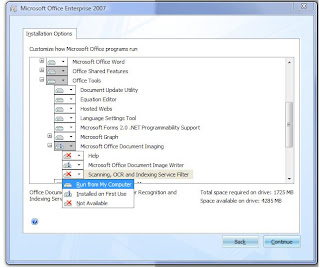
6) It will install the required component in few second.
Thanks for visiting my blog.
Today someone in my office got an attachment file as an MDI extension.
First He asked me should he download this MDI file when I said yes his next question was how to open MDI file as its showing unknown file type on the computer.I was aware what to for this so I just added scanning, OCR and indexing filter component in installed Ms Office and it worked.
Here is detailed tutorial how to do that. I am showing for MS office 2007 but there is almost similar procedure for MS office 2003.
1) First open add remove program. You can use shortcut command “Appwiz.cpl” from run panel. (For more shortcut command and keys please visit my previous post here and here).
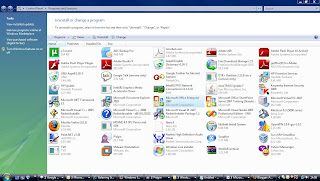
2) Now select MS office and click on change do not click on uninstall.
3) It will open a screen as bellow in this select add or remove features or you can use alt+a to select this and then click on continue.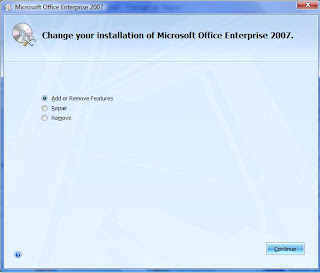
4) In next screen you will get bellow screen. Here find the office tools and when you will expans office tools you will get Microsoft Office document Imaging.
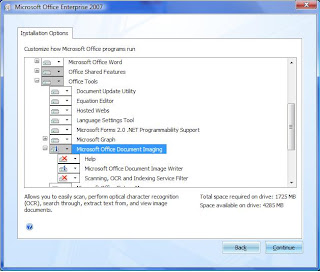
5) Expand this Microsoft Office document Imaging and you will get scanning, OCR and Indexing service filter. Right click on this and select run from my computer.
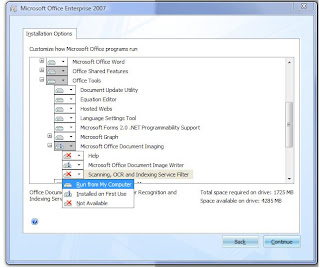
6) It will install the required component in few second.
Once it’s all installed you need not to do anything just double click on your MDI file and its done.
Hope it was useful for you.
Thanks for visiting my blog.


4 comments:
THanks so much. Vey helpful
Wow. Thanks! This helped a lot. I get these files all the time!
Worked great. Easy instructions. Thank you for posting.
OUTSTANDING -- Superb instructions; it worked just as described. Thank you!
Post a Comment