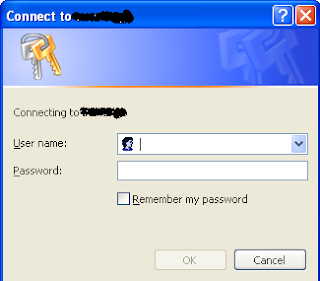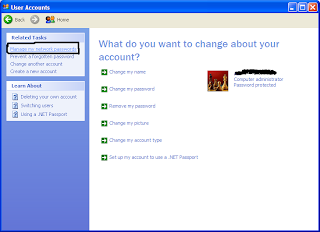About Stored network Username and password in XP and Vista
If you are working in a network or even in a small network of 2-3 computer you must be using file sharing. It’s very easy in XP as well as vista also. By Default at the time of sharing we keep guest account on but some time due to security issue we do not like to turn on the guest account and in that case other computer have to use share folder with a specific user name and password. When you connect to any shared folder is ask for the user name and password and you simply give the user name and password and for ease of use we select remember the user name and password. Now issue starts her.
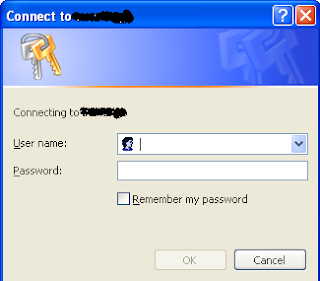
Suppose you have different shared folder. One shared folder is user A for accessing this user A folder you have to give credentials of user A and next folder is user B for accessing this user B folder you have to give credentials of user B. If you already selected remember this password for user A than you won’t be able to access user B folder as user A is not allowed to access user B folder. So you have three options now
1)login as new user
2)Swap the name or IP of the server.
3)remove stored username or password
In above three method first one is simple just create a new user and login on your computer using that new user and access the shared folder with new credential but it’s a pathetic way and I do not recommend it at all.
Second method is method that I like very much personally.
Suppose you connected to shared folder user A by using a IP let’s say file://///10.1.1.2 with user A credentials and you selected remember my password so you won’t be able to access user B folder now if you want to access user B folder that try to connect by computer name of this ip. Suppose computer name of this IP is computer1 then type file://///computer1 in run panel and select ok it will ask for user name give user B credentials and now you can access user B folder.
If you used name for connecting user A folder just use IP second time.
This is very useful at the time when you did not store user name and password but need to access the other share folder with other user name. As your session is already there system will take you to shared folder with stored session so either restart your system of use this method to access the shared folder.
Third method is to remove stored user name and password from computer.
It’s very simple method
In XP
1) Go to control panel
2) Double click on user accounts.
3) Select the account by which you login.
4) Click on manage my password and remove the IP or name of the computer from popup window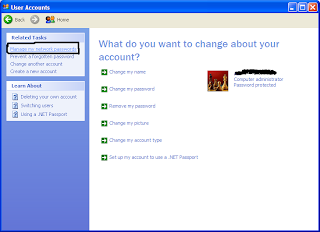
5) Restart the computer and you are done
In Vista
1) Go to control panel
2) Double click on user account
3) Click on Manage your network password in tasks section.
4) Remove the IP or name of the computer from stored user name and password
5) Click on close restart the computer and you are done.
It’s done
Remember one thing if you are accessing some shared resource with a user name password that is similar to your computer it wont ask for user name and password.
Lets say your computer username is admin and password is pass and same is the case for shared folder also then your computer will connect to shared computer with user name admin and password pass so if its not asking for user name or password even if guest account is off do check this once.
Read More......