How to get HyperTerminal in vista
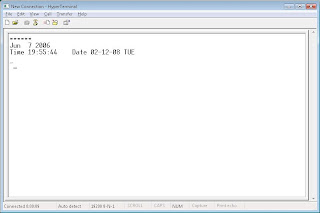
Yesterday someone in my office called on my local extension number and said he need more permission on his extension number so he can make STD and ISD calls also and I said “ok give me 5 minute I will do it” this time was more than enough for me to complete this task because I have done it many times before but one new thing came in scene. I have never done it after upgrading to vista.
My EPBX system needs a connection with computer using com port. There was no issue with hardware but what about software. I use to connect it with hyperteminal in windows xp but in windows Vista there is no hyper terminal kind of thing there. Ok my next step was Google and I came to know that I can use windows XP hyper terminal in windows vista also. I extracted the hypertm.dll and hyperterm.exe files of the hyperterminal from my XP CD and I uploaded them on internet
You can download it from link bellow and you can simply run the hyperterm.exe to use HyperTerminal in vista or in windows 7.
In your first run it will ask for your country and area code etc so please give that and then you will get your familiar hyper terminal option. For second time you need not to do that.
Hope it resolved your problem
Thanks for being here

