Block Unwanted sites using host file.
Host name list of Ads server
Some time it gets very frustrating and annoying to have unwanted ads. These unwanted ads not only consume precious bandwidth but also can take you in an awkward condition.
Imagine “you are in office and you open a nice music website suddenly one ad came out stating a flat stomach with a girl in bikini (adbrite ad can be like this)”. Of course you did nothing wrong in that but then also you faced the shameful condition.
Well I will not give you more pain but I will prefer to give a solution for this problem.
Some prefer to us Firefox extension ad-block plus but I dint like it. It’s tough and not that much effective.
Simplest thing that I always recommend is enter all ad server host name in your host file. For a normal computer user it’s impossible to identify ad server address from website, so I made a host file containing most of the ad server.
Let me tell you procedure for blocking ads in steps
1) Download hostname file created by me from here. (http://rapidshare.com/files/308336040/hostsname.txt)
2) Now open your host file
a) i)For windows 2000, Windows XP and server 2003 login as administrator user and press ctrl+r.
!!)On run panel type “notepad c:\WINDOWS\system32\drivers\etc\hosts” without quotes and press enter.
b) i) For Windows vista or Windows 7 click on start à all program -> accessories.
ii) Here you will find command prompt, right click on command prompt and click on run as administrator.
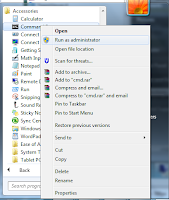
iii) It may ask for confirmation confirms it.
iv) When command prompt open type “notepad c:\WINDOWS\system32\drivers\etc\hosts” in command prompt and press enter.
3) Go to the end of the host file.
4) Open downloaded hostname.txt file, copy all the content of the file using ctrl+A and ctrl+c.
5) Go to back to hosts file and paste all the content here.
6) press ctrl+s or save file using file menu.
7) Close the file and browse ads free internet.
Warning and precaution
1) Make sure you go Thorley to entire hostname.txt file.
2) I will have no responsibility if any useful names get added in host file. You can remove those names
3) make sure you take back-up of your host file before making any changes.
4)If you find page not found error on any of your desired website in browser you need to check your host file if its name is there if yes remove that name from host file.
5) I tried to add as many name as possible but if I missed something let me know.
Hope it was useful for you and helped you
Thanks for being here
AP Dubey






